Backup
 Introduction
Introduction
Argentum Backup maintains a list of tasks to control which files and folders to back up and when to back up. Backup copies are stored in Zip compressed files for faster access and more efficient disk space usage. A separate Zip file is created for each task. To use Argentum Backup, simply create a number of tasks with files on your computer you want to copy to the backup store. Each task has its own name and icon, and defines source locations for files and folders, and how often these files are to be copied.
Once tasks are created, you can use Argentum Backup either manually or automatically. If you want to back up files manually, simply click on "Backup Now!" button. Use this to prepare an instant Zip file for future transmitting to laptop, uploading to Internet, or sending through e-mail.
If you want automated backups, then you should enable the scheduling under the Options page. Once the scheduling is enabled, Argentum Backup then monitors the source files and keeps the backup store updated with the source files. It runs in the background with no user interaction. So, once the scheduling is enabled, you always have a backup copy of your data.
To add a new task click now on "New".
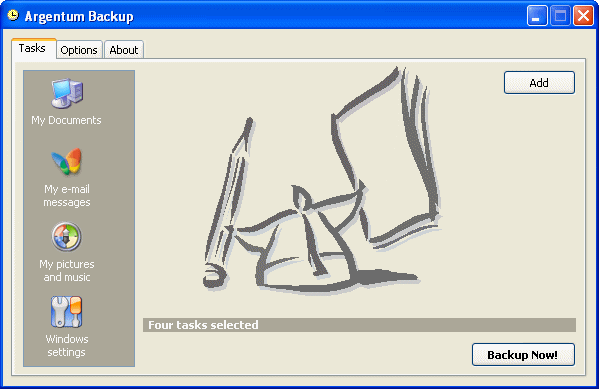
Templates
Argentum Backup has found the most important data on your computer and offers you a list of templates to choose from. Choose what you want to back up, and click on "Next >".
Or choose "Other..." if you want to back up specific files and folders on your computer, then give your task a descriptive name.
Files and folders
This page only appears if you're creating a custom task, and it shows you a list of files and folders to back up.
Use buttons to quickly add folders and files to the list, and remove previously added items. You can also type in the field at the bottom to correct any specific file or folder.
To proceed to the next step click on "Next >".
Schedule
Here you can choose whether your files are updated daily, weekly, hourly or whatever. If you choose a daily or day-granular schedule, you will be able to specify an exact time of the day when it runs.
You can also make updates run every time you start/log in your computer.
Choose "Manually" if you don't want scheduling for this task.
Finally, mark up active week days for the task, and click on "Next >".
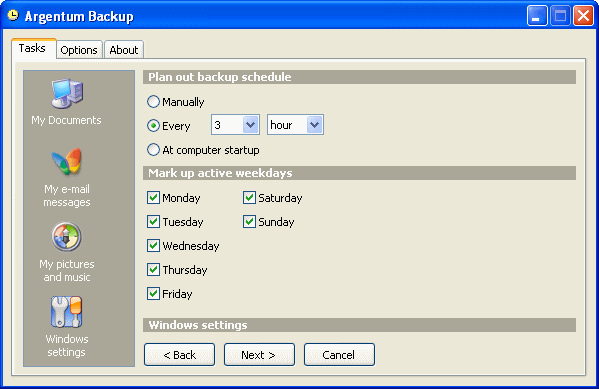
Icon
You're almost done. Finalize task creation by choosing an icon. With unique descriptive icon, it will be easy for you to identify your task in the future.
You may pick icons from a variety of files. Actually many Windows files on your computer contain icons within.
Click now on "Finish!" to see some final notes.
 Final note
Final note
Congratulations! You have successfully completed the creation of your first backup task. Now you may add as many tasks as you wish. You can also apply changes to already existing tasks and remove unnecessary tasks.
From now on and in the future, even if a computer failure, a virus infection, an accidental delete or overwrite happen, you always have a backup copy and are able to restore either your valuable data or software to its original state.
Backup copies, created with Argentum Backup, are familiar Zip files, compatible across many operating systems and networks. Such files can be viewed and extracted with many freeware and shareware programs. Check for example WinZip or WinRar. Microsoft Windows XP, Vista, 7, 8 and 10 include a built-in support for Zip files.
Zip files can be published to the Internet, transmitted over network, copied to laptop. As they hold many files and folders within a single file in compressed form, they are a preferred way to handle, to store, and to transmit your digital data. In this way, you can periodically use Argentum Backup as an easy Zip program to create copies of your data in Zip format.
In conclusion...
While there are many advanced features within Argentum Backup, this tutorial just goes through the basics. Actually, the way backup operation runs can be customized in a great number of ways, as Argentum Backup is designed to suit both beginners and advanced users. To learn more about the advanced features you may read additional topics , written primarily for experienced users.
In case you still have a question after reading the tutorial, please don't hesitate to contact us, as we have a very responsive support team. Remember that you're using a trial copy with a limited functionality, hence don't forget to buy a licensed, fully-functional copy of Argentum Backup.
Best of luck.
[ To the top ]
Copyright © 1995 - 2024 Argentum Corporation. Terms of use.