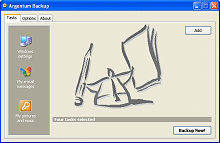Backup MyPC
Handy Backup
WinBackup
Second Copy
Backup Now!
Windows Backup
More...
Backup Software Reviews
Second Copy
Second Copy is a Windows backup program that automatically copies files from one location to another. It can copy your important data files to another location on your local hard drive, network hard drive, floppy disks, Zip drives, Jaz drives, or CD-RW's. You can copy files from the source location to the destination location or you can compress them to save disk space. There are many uses of Second Copy. You can use it to copy files as a reliable backup, transfer files between your laptop and the desktop, copy files from the local hard drive to a network drive, or even to transfer files between work and home computers for people who often bring work home.
Second Copy can back up any type of file, whether it is a document, a spreadsheet, a database, an e-mail depository, system files, or program files. Second Copy's setup wizard helps users define different profiles each indicating different sets of files and rules. These profiles can be organized in groups by different categories such as daily backups, weekly archives, accounting files, etc. Setup wizard also assists the user in setting the frequency of the backups, including specific days of the week, hours of the day, or any desired time intervals.
Other features include PKZip compatible compression, file synchronization, and archiving of up to 25 earlier versions of files. You can ignore files older than a certain date, and set Zip file compression ratios. You can run any program before or after running each backup operation. For added security, the compressed files can be protected using encrypted passwords. Second Copy's built-in auto-dial and auto-login features enable users to back up their files remotely to FTP servers in the office, or any other location.
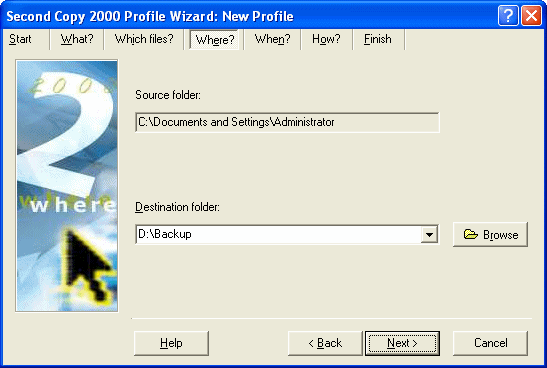
Second Copy can run at Windows start up and shut down, creating backup copies of important data files. The synchronization option allows the user to maintain files in two places, ensuring that the latest version is always available at either location. Advanced users can create macros that specify destination directory names, and allow for date/time stamping of each backup folder. Second Copy backups can span across multiple disks. Second Copy also supports a command line interface and maintains a log of all backup activity.
Highlights
- Explorer style user interface
- Easy setup wizard
- Compression
- Synchronization
- Automatic scheduled copies
- Archival of up to 25 old versions
- Activity log in RTF format
- Multi-threaded background processing
- Support for all LAN's
- Support for removable drives
- Universal Naming Convention (UNC) support
- Tabbed grouping of profiles
- Auto-login
- Support for hardware profiles
- Password protect profiles
- Disk spanning
- Automatic deletion detection during synchronization
- Run programs before and after running the profiles
- Use of archive bit
- And more...
Types of backup operation
- Simple Copy
- Exact Copy
- Move
- Compress
- Exact Compress
- Synchronize
Second Copy is designed to maintain a backup of the source files in the destination folder. Second Copy does this by comparing the source and destination files and folders every time it runs a profile. It checks the date and time stamps of the files in the two locations and decides which files need to be copied. The first time Second Copy runs a profile, it copies all specified files from the source to the destination. After that it copies new or changed files. It also copies any files that are missing from the destination. So if you remove some files from the destination they will be recopied when Second Copy runs next time.
This is different than the conventional backup programs that do "full backup" and "incremental backup". The conventional "full backup" gives you a full set of all the files and the conventional "incremental backup" give you a set of only changed files. Second Copy can handle conventional incremental backups by use of the archive bit.
Tips & Tricks
Backing up the entire disk
Second Copy is primarily designed for backup of your important data files. It can be used to copy software directories, however, you should be aware that Second Copy only copies files that are not in-use by another program. If you copy the entire hard disk with Second Copy, some files in the Windows directory may not be copied, because Windows will be using them. Your original Windows CD or DVD can be used to restore those files.
Backup to a tape drive
Second Copy copies files to any device that appears to Windows as a disk drive (hard disk, floppy disk, network drive, removable hard disks, CD-RW's) and is represented with a drive letter, but not to a tape drive. However, some tape drive manufacturers provide a special device driver that makes the tape act like an on-line hard disk.
Backing up to CD-R/CD-RW drives
Second Copy works with CD Recordable/ReWritable drives (CD-R/CD-RW) if a proper device driver is installed and configured with your drive. The driver should make the CD-RW behave like a hard disk.Adaptec DirectCD is one such software that works with various CD-R/CD-RW drives and makes them look like hard disks. One simple test to see if Second Copy will work with a CD-R/CD-RW drive is to see if you can copy files from your hard disk to the CD-R/CD-RW drive using Windows Explorer. If Windows Explorer can copy files to the drive, Second Copy can too.
Microsoft Window XP is included with a "lite" version of Adaptec/Roxio's Easy CD and it does not make the CD-R/RW look like a hard disk. You will need to install a packet writing software such as Roxio's Direct CD for Windows XP. Direct CD is included with Easy CD Creator 5 for Windows XP. DirectCD allows your CD-R/RW drive to appear just like any other drive volume. In other words, your CD-R/RW drive handles files just like a hard disk or floppy disk. Once you have Direct CD installed on your system, you can drag and drop files to the CD-R/RW as well as use Second Copy to back up your files to the CD-R/RW drives.
Copying files that are in use
Copying in-use files does not guarantee the integrity of files. Most backup programs do not copy files that are in-use by another application because you may copy a portion of the file and before you copy the other portion of the same file, the controlling application may write something in the old area that has been already copied. When Second Copy copies files, it must ensure the integrity of each file. To achieve this, Second Copy temporarily locks the source file before copying it. The lock prevents other programs from writing to the file until Second Copy is done processing it.
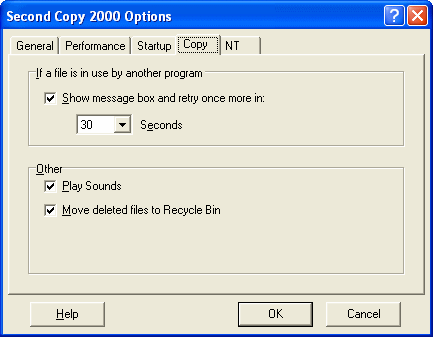
Keeping Zip files manageable
When you set a task to compress files, the program creates a single Zip file in the destination folder that contains all the compressed source files. It is best to keep these Zip files smaller than 1GB in size.
- Efficiency. If you have a backup task that is compressing lots of files into a single Zip file, the Zip file will get quite big. This makes the future compression and decompression activities on this Zip file take longer. The length of time needed to update files inside a large Zip file grows with the size of the Zip file.
- Safety. If one of the files inside the Zip file gets corrupted during update, there is a danger of the entire Zip file becoming unusable. Keeping the Zip files smaller, you will reduce the risk of losing other files.
- Space. When updating files in the Zip backup copy, the program makes a copy of the original Zip file into a temporary file and makes the updates to this file. On successful compression, it deletes the original Zip file and renames the temporary file to the Zip file. So you need enough space on the destination drive to hold the original Zip file and the temporary file. For all removable drives the program uses the Windows Temp directory for the temporary Zip file instead of the destination drive. For some devices this may slow down the process since the temporary file has to be copied to and from the drive, however this makes backups to CD/DVD writing devices much faster. This also enables you to use the full capacity of the removable drive. The latter is especially useful for low-capacity devices such as the USB flash memory sticks.
Organizing data files for more effective backup
Most of the time the files that you need to back up are your data files. If you lose the hard disk, you can install the program files and other software from the original CD's or DVD's but your data files are the most valuable and they need to be restored from your own backups. If you organize the data files properly, it will make the task of backing them up much easier. So here are a few tips on how to organize your data files. Ideally, all your data files should be kept under a single folder, such as My Documents , organized into sub-folders by subject or type of application. This makes it easy to back up all the data with a single Second Copy profile.
By subject:
C:\My Documents
C:\My Documents\Projects
C:\My Documents\Projects\Reports
C:\My Documents\Financial
C:\My Documents\Memos
C:\My Documents\Personal
By application:
C:\My Documents\Excel
C:\My Documents\Word
C:\My Documents\Access
Most applications allow you to change the default data folder. Once you decide on the file organization, change your application settings to automatically save files in the appropriate folder so that you don't have to change the folders every time you save a document. It is not a good idea to mix your program files and data files in the same folder. So avoid saving your documents into folders such as C:\Program Files\Microsoft Office.
Backing up files across FTP
Remote Internet backups
The program can only copy files to drives that support Windows networking. However, you can use a third-party software package, such as WebDrive (http://www.southrivertech.com/) that allows you to map an Internet FTP site to a local drive using the standard FTP protocol. Once you set up the FTP site as a remote drive, the program can copy files to it. If your web-server is running on Windows NT/2000/2003 or Unix with free Samba software, you can map the FTP site to a drive letter without any special software.
 Argentum™ Backup
Argentum™ Backup
PC Magazine Editors' Choice
PC World Best Buy
- What is Argentum Backup? Argentum Backup is an alternative backup solution, which is available for free online download! Download your copy now and see if it works for you! Argentum Backup is a handy, small backup program that lets you back up your documents and folders quickly and much easier! Argentum Backup safely protects you from accidental deletes, overwrites, viruses, and computer failures. Argentum Backup is fast and very easy to use.
- Argentum Backup includes a number of built-in, patented templates to back up Windows registry, Windows desktop settings, Outlook folders, e-mail messages and address book, database of your favorite messenger: ICQ, MSN, Yahoo!, and AOL. The program is fully compatible with all of the currently available Microsoft Windows systems: 95, 98, ME, NT, 2000, Server, XP, Vista, 7, 8, and 10.
- Argentum Backup is suitable for both beginners and advanced users. Advanced features include powerful stacking, file masks, adjustable backup store, native file copying mode, different backup strategies and more. You can store backups in regular Zip files and create them both manually and automatically, using the schedule. Argentum Backup was designed around and built for end users. A key design goal for the product was to ensure that users spend their time accomplishing their objectives, rather than worrying about or having to manage their backup software.
|
|
Summary
- Most intuitive backup software ever. Extremely user-friendly and very easy to use.
- Extremely compact, fast and reliable.
- Simply creates Zip (or Zip64) files.
- Back up specific file locations on any Windows 95, 98, 2000, XP, Vista, 7, 8 and 10, fully automatically, with a rich set of built-in backup templates.
- Argentum Backup is cheap but good. $39 only if you use this opportunity today!
More
-
 Argentum™ Backup
Key features and in-depth information...
Argentum™ Backup
Key features and in-depth information... -
 Back to the top of Backup Software Reviews
Back to the top of Backup Software Reviews
[ To the top ]
Copyright © 1995 - 2024 Argentum Corporation. Terms of use.