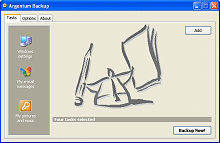Backup Software Reviews
System Restore
System Restore is a component of Windows XP that you can use to restore your computer to a previous state, if a problem occurs, without losing your personal data files (such as Microsoft Word documents, browsing history, drawings, favorites, or e-mail). System Restore monitors changes to the system and some application files, and it automatically creates easily identified restore points. These restore points allow you to revert the system to a previous time. They are created daily and at the time of significant system events (such as when an application or driver is installed). You can also create and name your own restore points at any time.
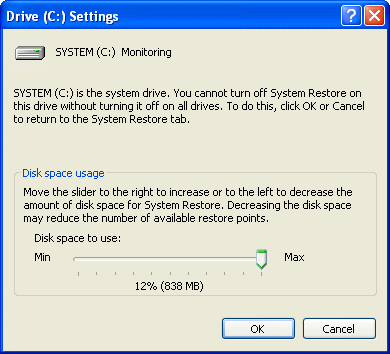
The actual number of saved restore points depends on how much activity there has been on your computer, the size of your hard disk (or the partition that contains your Windows XP folder), and how much disk space has been allocated on your computer to store System Restore information.
Restoring your computer to a previous state
System Restore automatically tracks changes to your computer at all times and at specific intervals by creating restore points before changes occur. Restore points are stored states of your computer. You can also manually create restore points to record your computer state and settings before you make changes to your computer. This allows you to restore the computer to a previous state, by choosing a restore point on a date or time prior to when you made the change.
For example, if you accidentally delete monitored program files (such as files that have the .exe or .dll file name extensions), or monitored program files become corrupted, you can restore your computer to a state that existed before those changes occurred. By default, System Restore monitors and restores all partitions and drives on your computer. It also monitors all installations of applications or drivers that users perform through delivery mechanisms such as CD-ROM or floppy disk.
In some rare instances, during the restoration process System Restore restores a folder that has the same name as an existing folder. To avoid writing over the existing file, System Restore renames the folder by adding a numeric suffix to the name.
Restoring your computer without losing your personal files
System Restore does not cause you to lose your personal files or passwords. Items like documents, e-mail messages, browsing history, and the last specified password are saved when you revert to an earlier state with System Restore.
System Restore protects your personal files by not restoring any files in the My Documents folder. It also does not restore any files that use common data file name extensions, such as .doc or .xls. If you're not sure whether your personal files use common data file name extensions, and you do not want the data files to be affected by System Restore, save them in the My Documents folder.
If a program was installed after the restore point that you are restoring to was created, the program might be uninstalled as part of the restoration process. Data files that are created with the program are not lost. However, in order to open the files again, you must reinstall the associated program.
Types of Restore Points
- Initial System checkpoints. This restore point is created the first time you start your computer after you upgrade it to Windows XP or when you first start a new computer. Selecting this restore point reverts Windows XP and programs to the state they were in at that time. All files with data file name extensions (such as .doc, .htm, .xls, etc.) and all files in the My Documents folder are not restored. If System Restore must remove all old restore points to make room for new changes, a new restore point is created and restore points creation resumes from that time.
- System checkpoints. System Restore creates restore points on a regular basis even if you have not made any changes to the system. System Restore automatically creates these restore points every 24 hours of calendar time, or every 24 hours your computer is turned on. If your computer is turned off for more than 24 hours, System Restore creates a restore point the next time you start the computer. The computer must be idle for a few minutes before System Restore creates a scheduled restore point. Selecting a scheduled restore point restores Windows XP Professional and programs to the state they were in at that time. Any files with data file name extensions (such as .doc, .htm, .xls, etc.) and all files in the My Documents folder are not restored.
- Program name installation restore points. When you install a program by using the latest installers such as InstallShield and Windows XP Installer, System Restore creates a restore point. Use these restore points to track changes made to your system or to restore your computer to the state it was in before you installed the program. Selecting this restore point removes installed files and registry settings, and restores programs and system files that were altered by the installation. To revert the changes made by a program that does not use one of the specified installers, select the most recent restore point before the program was installed.
- Automatic update restore points. If you use Windows XP Professional automatic updates to receive downloaded updates, System Restore creates a restore point before installing the updating software. If items are downloaded, but not installed, a restore point is not created. A restore point is created only when the components start to install. Use these points to track changes you made to your system or if these updates might conflict with other products on your computer.
- Manually created restore points. You can manually create your own restore points in the System Restore Wizard. When a created restore point is listed in the Select a restore point screen, it includes the name you gave it and is prefaced with the day, date and time it was created. You can create a restore point when you like the way your computer is functioning or before you make changes on your computer, like installing programs, that might make your computer function differently.
- Restore operation restore points. Each time you perform a restoration, it is a change made to your computer. System Restore creates restore operation restore points to track the change and the restoration. You can select these restore operation restore points in the Select a restore point screen in the System Restore Wizard to undo the restoration.
- Unsigned device driver restore points. System Restore immediately creates a restore point if it detects that you are installing a driver to your computer that has not been signed or certified by Windows Hardware Quality Labs (WHQL). If the installation of the driver makes undesirable changes to your computer, you can select these restore points in the System Restore Wizard to undo the changes and restore your computer to the state that existed before you installed the driver.
- Microsoft Backup utility recovery restore points. When you perform a recovery using the Backup utility, System Restore immediately creates a restore point before the process starts. If the recovery puts your computer in an undesirable state, you can select these restore points in the Select a restore point screen in the System Restore Wizard to undo the changes and restore your computer to the state that existed before you performed the recovery.
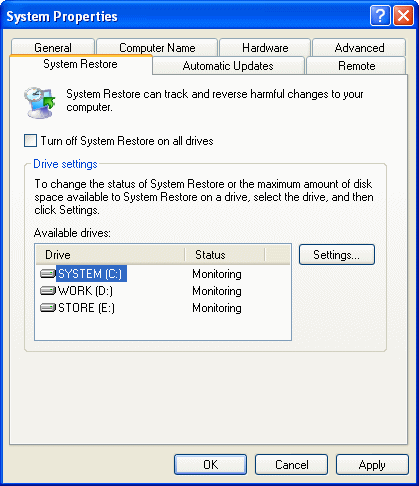
 Argentum™ Backup
Argentum™ Backup
PC Magazine Editors' Choice
PC World Best Buy
- What is Argentum Backup? Argentum Backup is an alternative backup solution, which is available for free online download! Download your copy now and see if it works for you! Argentum Backup is a handy, small backup program that lets you back up your documents and folders quickly and much easier! Argentum Backup safely protects you from accidental deletes, overwrites, viruses, and computer failures. Argentum Backup is fast and very easy to use.
- Argentum Backup includes a number of built-in, patented templates to back up Windows registry, Windows desktop settings, Outlook folders, e-mail messages and address book, database of your favorite messenger: ICQ, MSN, Yahoo!, and AOL. The program is fully compatible with all of the currently available Microsoft Windows systems: 95, 98, ME, NT, 2000, Server, XP, Vista, 7, 8, and 10.
- Argentum Backup is suitable for both beginners and advanced users. Advanced features include powerful stacking, file masks, adjustable backup store, native file copying mode, different backup strategies and more. You can store backups in regular Zip files and create them both manually and automatically, using the schedule. Argentum Backup was designed around and built for end users. A key design goal for the product was to ensure that users spend their time accomplishing their objectives, rather than worrying about or having to manage their backup software.
|
|
Summary
- Most intuitive backup software ever. Extremely user-friendly and very easy to use.
- Extremely compact, fast and reliable.
- Simply creates Zip (or Zip64) files.
- Back up specific file locations on any Windows 95, 98, 2000, XP, Vista, 7, 8 and 10, fully automatically, with a rich set of built-in backup templates.
- Argentum Backup is cheap but good. $39 only if you use this opportunity today!
More
-
 Argentum™ Backup
Key features and in-depth information...
Argentum™ Backup
Key features and in-depth information... -
 Back to the top of Backup Software Reviews
Back to the top of Backup Software Reviews
[ To the top ]
Copyright © 1995 - 2024 Argentum Corporation. Terms of use.